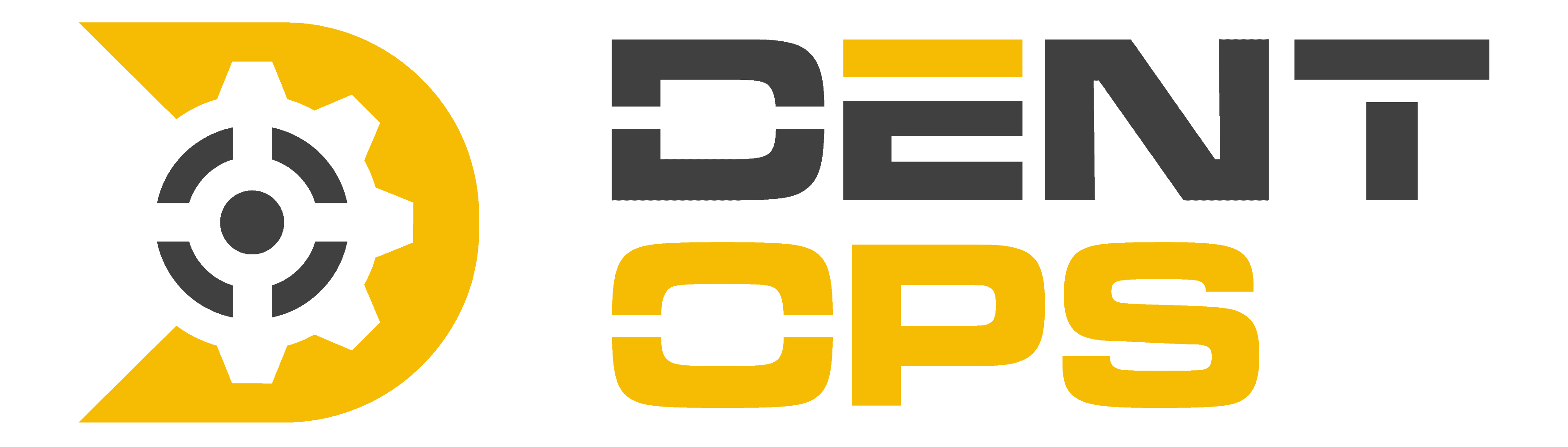How Can We Help?
Adding and Updating Sub-Profiles
Want to add or update Sub-Profiles in your Partner Portal? Watch this short video to learn how!
Recap – Adding and Updating Sub-Profiles in your Partner Portal
**Sub-profile information is used to brand your Dent Ops estimates!!**
Creating a New Sub-Profile
- Access your Sub-Profiles page at https://app.dentops.com/portal?tab=profile&subtab=Sub-profile
- OR log into your Partner Portal at app.dentops.com.
- Navigate to the “Profile” page.
- Select “Sub-profile”.
- Click the blue “New” button.
- Enter all of the information for the new sub-profile.
- Click “Add”. The page will refresh and you should see a new row added to your sub-profile list!
Editing Sub-Profiles
- Select whichever sub-profile you wish to edit.
- Edit any sub-profile information you wish to change. This may include the branding/delivery email, phone number, address, labor rates, and tax rates. **You can also select if you would like to recieve AWF files along with your estimate!**
- Make sure to click “Save changes” when you’re finished to lock in any updates!
If you encounter any issues, please reach out to our support team at support@dentops.com.